
Pubg mobile is available on PC for free and this is no secret. Millions of people play PUBG Emulator on their PC and it is also official that you are allowed to do so. However, many people are not satisfied with the performance of the game on their PC. People thought that playing the game on a PC will give them more power compared to the smartphone and also give them an enhanced experience. However, this turned out to be a negative point for many players because they were facing a constant FPS drop issue. So we are going to discuss how to fix PUBG emulator FPS issue.
[Fixed] GlobalShaderCache-PC-D3D-SM4.bin Download and Replace
What is the FPS?
The term fps stands for frame per second and it is one of the most essential terms for any multiplayer game. It is one of the most important things that affect the gameplay. It is simply the rate at which the screen can accommodate pictures on the screen. More FPS means more powerful gameplay and it will also give you a great experience. It is very important to have high FPS while playing any multiplayer game and specially Pubg. However, many users have been facing the FPS drop issue on the PUBG emulator.
There are many reasons why this problem happens on the emulator. It may depend on the internet connection that you are used to on the PC. However, this is not permanent tissue and you need not worry about it because it can be fixed very easily. We are going to suggest some steps using which you can fix the PUBG emulator FPS drop issue. There are some simple steps that you have to follow and it will automatically increase the FPS and also give you a better experience while gaming. So go through the complete article and understand the steps.
How to fix the PUBG Emulator frame drop issue?
There are various reasons why the PUBG emulator faces this problem. We analyzed the major issues that might because from this problem and we are going to resolve it by trying several different ways. It is very easy to fix the PUBG emulator fps issue. So go through the entire article and understand the issue that you are currently facing on your PC and then try the possible fixes that we have listed below. It is 100% guaranteed that the issue will be resolved for those people who we are getting sufficient FPS earlier.
[Fixed] Pubg Account Ban – How To Unban Account 2022? 100% Working!
It is possible that many files or other activities might have been downloaded on the PC and recent days, resulting in the shortage of memory. Hence, the computer might have slowed down significantly and other reasons might have also affected it. Therefore, we have listed down some simple steps using which you can get your FPS back to the normal rate by following simple steps. It is recommended that you go step by step and try all the wait and see if the FPS is increased until you have reached the last step.
Steps to Fix Pubg Emulator Frame Drop Issue:
1. Remove Temporary Files
The very first step that all the users must follow is to remove the temporary files from the device. It is possible that the computer might have slowed down because of the temporary files that have been capturing the memory. Therefore, once the files are removed, storage-based will become activated automatically and this will help the PUBG emulator to take larger storage of the RAM. You can easily clear all the temporary files from the PC following the simple steps. All you need to do is go to the search option and click on Run and then click on temporary files and then delete them all. Restart the PC after doing this and then launch the game again and you will find a bit of improvement in the FPS.
[Free Winner Pass] How to Get Free Royal Pass in Pubg Lite Season 17?
2. Change PUBG Emulator
Sometimes the PUBG FPS drop issue is the cause of the PUBG emulator itself. The official PUBG emulator Tencent gaming buddy is one of the most downloaded and used emulators. However, if this is not supporting the normal FPS rate, you must know to want some other application that is able to support the game. Hence, it is the best time to delete Tencent gaming buddy and switch to other better emulators like NOX player or other android operating systems. You can find the complete list of best of the emulators on our website. It is probably one of the best solutions to fix the PUBG emulator frame drop issue.
3. Download the GFX Tool
Gfx tool application can be downloaded from the Google Play Store and is probably one of the best ways to fix the PUBG FPS drop issue. This application works very well on Android apps and also on Android emulators. Hence, all you need to do is download the application on your smartphone and then change the settings of the game as well as the application in order to increase the FPS. We have listed down the complete steps to enhance the setting of your PUBG emulator and the gfx tool app. The combination of both will help you in getting the best FPS possible on the PC.
- Launch the PUBG emulator and go to Google Play Store.
- Download the gfx tool app from the Play Store and let it get installed on the emulator.
- Launch the application once it has been installed.
- Configure the FPS option and set it to 0.8.
- Now change the screen resolution and make it something lower than your actual resolution.
- Now select FPS 60.
- Skip the shadow.
- Click on the set or accept button on the application.
- Now move to the PUBG emulator and launch the game.
- Now go to the PUBG mobile setting in the emulator by clicking on the gear icon.
- Now make sure that the graphic option is selected at the extreme.
- Click on apply settings and then launch the game.
- You will find that there is an improvement in the FPS rate of the game. So enjoy the game at the best possible rate.
Here is a video guide describing in detail how to fix the Pubg Emulator FPS Drop Issue:
https://www.youtube.com/watch?v=8asXRppdIDc&t=2s
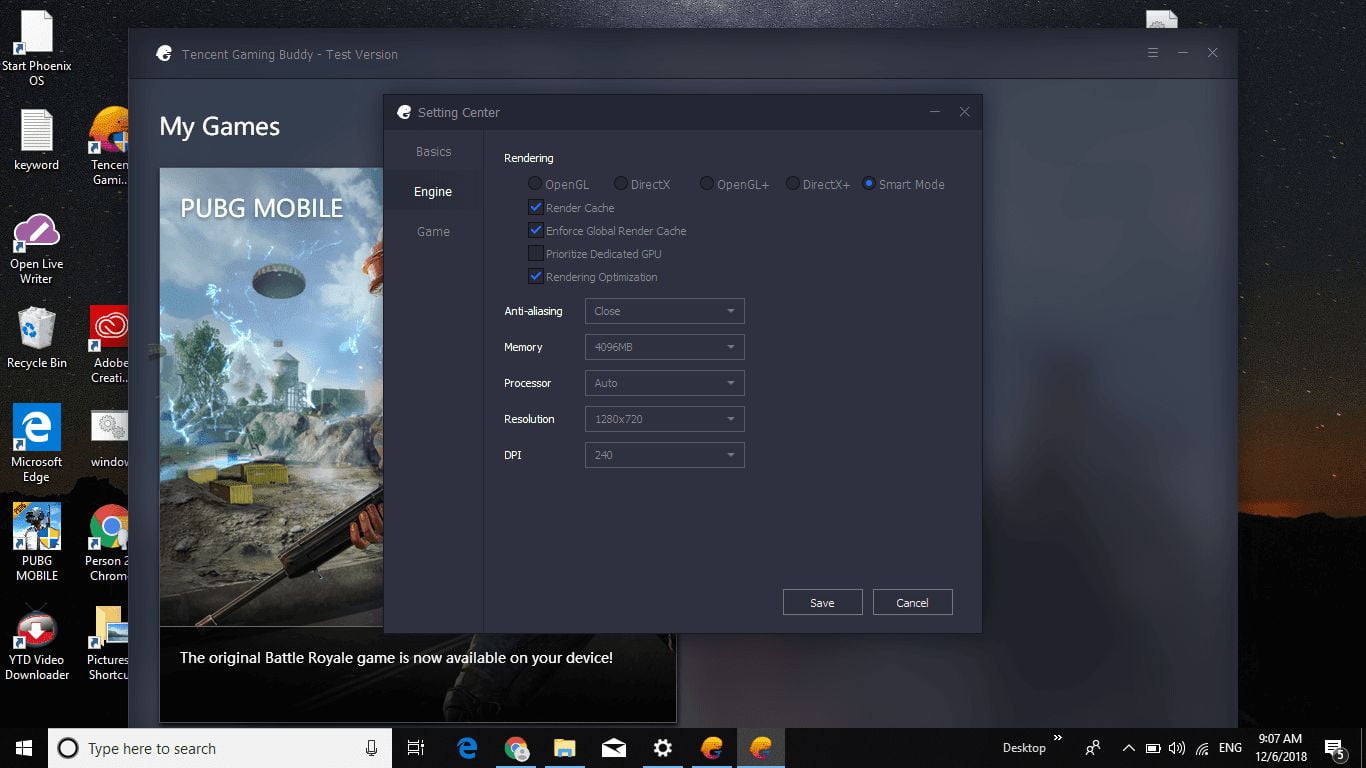


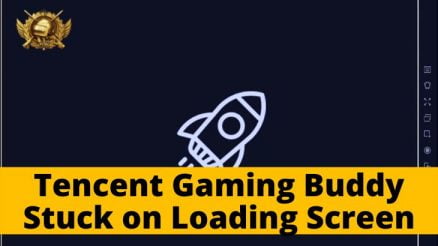

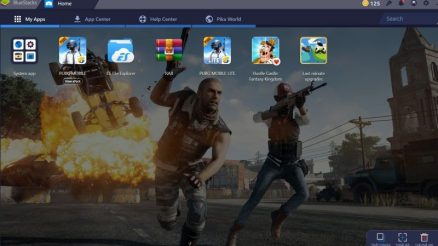

Hi,
Good Day!
My name is Varun Agarwal, a professional writer but a blogger at heart. I have a unique content piece that I would like you to consider for your website.
I believe it can be useful for you and your website’s audience.
Post Title: How To Get Free UC in BGMI [100% Working]
The article contains
1000+ Word High-Quality Content
100% Plagiarism-Free
I only want one do-follow backlink.
Let me know your thoughts. If you are not interested in the direction of the content, I can whip out other articles that are all up to par with your website’s niche.
Thanks,
Varun Agarwal