PUBG Mobile a great game but people prefer playing such games on a bigger screen. This is why PUBG PC has been launched. However, we all are aware of the fact that the PC version of the game is not free. Hence, playing PUBG mobile on a PUBG emulator has become the latest trend. Tencent gaming buddy is the official emulator and millions of players have already started playing on this platform. However, many people do not have access to an unlimited Internet connection and they think of transfer in PUBG mobile to the PC directly. In this article, we are going to explain the steps to copy PUBG mobile to PC easily.
PUBG Mobile in PUBG Emulator
You might be aware of the fact that you can play the game with any emulator. There are many emulators available in the market and Tencent gaming buddy is the official pung emulator from the developers. However, the user has to download a lot of files including the emulator and then the game. This means that you will have to spend a good amount of internet data in order to download the emulator and the game. However, it is not feasible for people who are living in places where there is a shortage of internet connection or they do not have Wi-Fi.
Therefore, people often search for different ways in which they can download the application on their PC without wasting the internet. Well, let us tell you that we have got a procedure using which you can copy PUBG mobile to PC easily. There is no need to waste your internet connection in order to download PUBG mobile on your PUBG emulator again. So just go through the article and understand the steps which will help you in converting PUBG mobile into PUBG Emulator.
Is it Possible to Copy PUBG Mobile to PC?
The very first question that arises in mind is if it is possible to Copy PUBG mobile from mobile to PC Emulator from one device to another. Yes, it is absolutely possible to copy the game from your device to another. It can be from mobile to mobile from PC to mobile or from mobile to PC. However, today we are going to discuss the procedure of copy PUBG mobile game from mobile to PC. Therefore, you will not have to waste your internet connection in order to download the game in your emulator again.
There different kinds of methods that you can follow in order to transfer the PUBG mobile file from your mobile phone to your Windows PC. However, there are many tracks that are very hard to follow and beginners cannot do that easily. This is why we are going to follow the procedure which is absolutely simple and you when the beginners can follow the steps and get the file transferred within a few minutes. So are you ready to learn the procedure to copy PUBG mobile to PC? The complete steps have been given below in detail.
How to Copy PUBG Mobile to PC emulator?
The steps to transfer PUBG mobile to PC is very simple and you do not have to download any additional file in order to do so. All you need to do is download the PUBG emulator on the PC that you want to send the game. You can easily download Tencent’s gaming buddy from the official website of Tencent. Once the PUBG emulator successfully downloaded on windows PC, you can follow the procedure given below and get the file transferred without any hassle. However, you will have to keep a few things in mind.
The first problem with a beginner might get stuck in is that PUBG mobile will automatically start downloading on the PUBG emulator. This is an automatic process and downloads the games automatically leave as soon as the PUBG emulator is launched for the first time. Hence, most beginners think that internet data will be consumed in the download procedure. However, this is not the case and you can easily pause the download at any time. Hence, you will have to launch the PUBG emulator and then click on the pause button immediately in order to stop Internet consumption.
Step by Step Guide to Copy PUBG Mobile to PC:
Once you have downloaded the PUBG emulator on your PC, pause the automatic download Procedure of PUBG mobile and follow the steps given below in order to copy the file from your mobile to the PC.
- Connect your mobile phone to the PC using the data cable.
- You will now have to transfer three files from your phone to the PC.
- The PUBG mobile APK which can be either downloaded on the PUBG emulator directly or can be shared from the phone.
- The data file of the game which is located in the file manager – Android – data – com.tencent.ig
- The OBB file of the game which is located in the file manager – Android – OBB – com.tencent.ig.

- Copy all the three files from the phone and paste it in the following location on your PC.
- Open the C drive and locate the temporary file folder.
- “TxGamedownload/mobilegamePC/shared.” This is the location where you have to paste all the three files
- However, the drive might be different if your installation location is different. It will either be C or E.
- Now go to the Google Play Store in the emulator and download the ES file explorer.
- Install the PUBG mobile APK in the emulator.
- Copy data and OBB folder respectively.
- Run the app and you will see that the installation bar will automatically go to a hundred percent.
- This means that all the folders have been located successfully and you are all set to play PUBG Mobile on your PUBG Emulator.
- This is the easiest way to get your file transferred from PUBG mobile to PC.
Here is a Video Guide explaining how you can copy PUBG Mobile from a Mobile to a PC:
Conclusion:
This article is all about copying the PUBG Mobile to PC. It is an easy procedure and even beginners can do so. Hence, save your Internet data by following the procedure given above.
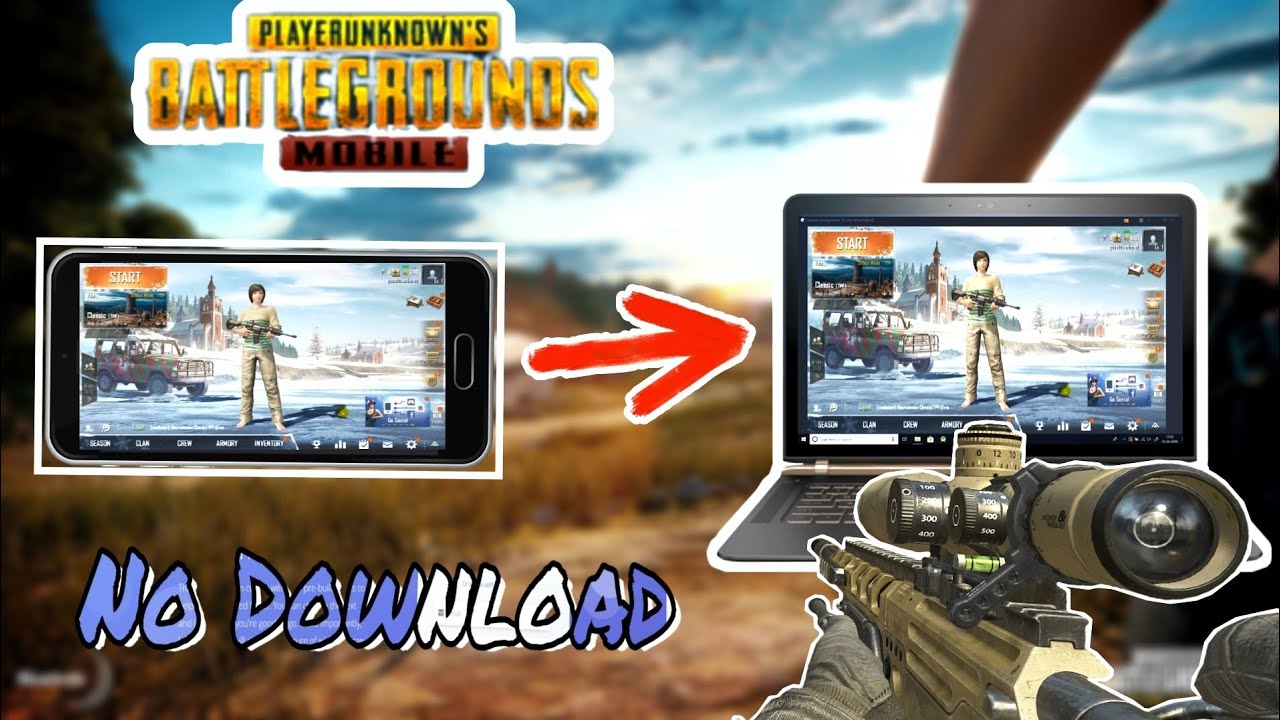


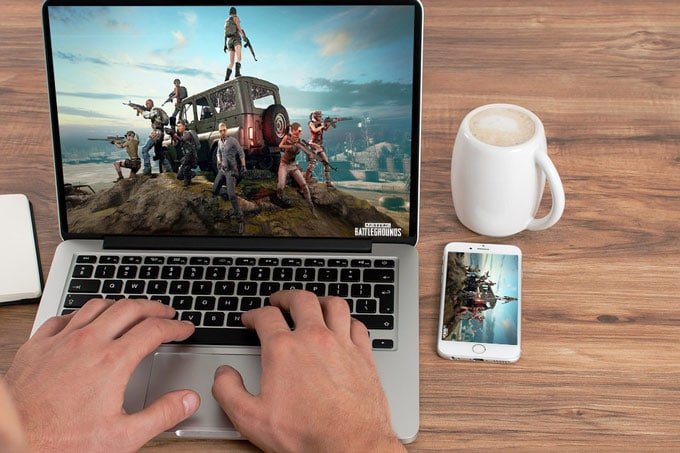
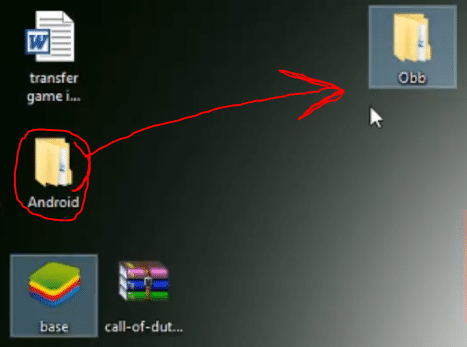


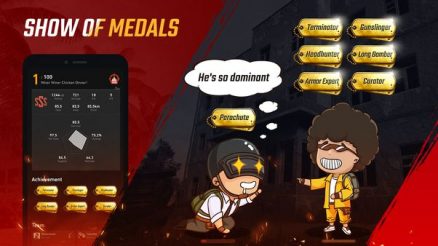

Plss uc me my i’d 5315078897