Pubg mobile is an amazing game but it is a true fact that the size of the game is quite big. Therefore, many people do not prefer downloading the 2GB file directly from the Play Store. It is a better idea to transfer the PUBG mobile file from one device to another in order to reduce the spending on internet data. There are many people who do not have an unlimited Internet connection at their home or Wi-Fi service. Hence, you can directly share the PUBG file from one Android device to another without any issue.
Is it possible to transfer PUBG from one mobile to another?
One of the major misconceptions among people is that they cannot transfer a game from one device to another. search people can also provide you with the proof by sending the file using any file transfer application and then running on the new device. It will not open and this is the reason why they think that the games cannot be shared from one Android device to another. However, this is not true because you can share any game from one Android device to another. There is a particular way in which you have to do so and Android does officially allow you to do so.
So if you are an Android smartphone user, you will have to follow the steps that we have mentioned below in order to transfer PUBG mobile from one mobile to another. The problem with big games is that the data of the game is not stored in the apk file itself. Rather, a separate date of birth is created in the phone which is stored in the Android OBB folder. This is the main file of the game which has to be transferred to the new mobile phone in order to get the APK working.
What is an APK File?
Apk file is basically the main game file version is available in the smartphone. These files can be easily installed on any Android device used in the installation package. The applications that you download from the Play stores are not thought but the APK file. It can be easily transferred from one Android device to another using Bluetooth and other transferring applications. So when you are transferring an application using xender or shareit, you are basically sending the apk file to the other device.
This is just the primary file of the application that you are sending and it is not necessary that the application will run on the new device. As mentioned earlier, there are many applications which have an additional file attached to the apk file which also needs to be transferred to the new mobile phone. This is called the obb file. We have explained the meaning of this file as well in the section below and you must not that PUBG mobile does have both files. Hence, it is necessary for you to transfer both the files to the new device in order to run the game smoothly.
What is an OBB File?
Obb file is nothing but an attachment to the APK file. The size of the APK files are very small usually and this is the reason why large games have a separate attachment. The obb file is placed in a separate folder in the device memory and it interacts with the apk file to combine and form the game. This is typically the case in PUBG mobile as well. So there are two folders of the pub Ji mobile which has to be transferred to the new device in order to run the game without the need of downloading any file.
Steps to Download App Sharing Applications:
You can easily transfer the PUBG mobile application using Bluetooth or the inbuilt mobile service. However, there are many applications available on the PlayStore without typically used for transferring photos and other games and files from one device to another without any worries. Hence, it is a smart option to download one of these applications on both your devices and then transfer the PUBG file as well as the Obb file. The advantage of using such an application is that the transfer speed is very high in contrast to that of Bluetooth.
- Downloads the xender or shareit apk from the internet or directly download it from the Google Play Store.
- If you have download the APK file, go to the settings and enable the unknown sources option
- Now install the apk file on your device and run the application
- Then follow the steps given below in order to transfer the PUBG file from one device to another.
How to Transfer PUBG from one phone to another?
Once you have downloaded the xender application for the shareit application on your devices, you can follow the steps given below and get going. Do not miss any steps.
- Open the xender or share its application on both the devices simultaneously.
- Now select the PUBG mobile file on the device from where you want to send it
- Click on the send button and then you will have to click on the receive button on the other device
- Now the apk file will get transferred to the new device
- Do not install the file on the new device before carrying out the other steps.
- Now go to the file manager on your old mobile phone and select the Android folder in the internal memory.
- Now click on the obb folder and you will find a file named, “com.tencent.ig” you have to transfer this file to the new device and paste it in the same location as present in the old device.
- Once this process is done, you can install the PUBG APK which you have sent earlier.
- You will not text that the game where is a start and you will be able to login using your Facebook ID and play the game just like your old device.
- Hence, it is quite easy to transfer PUBG mobile from one device to another.
Here is a Simple Video Guide Describing in Step-by-Step method on how to Transfer PUBG Game from one phone to another.
https://www.youtube.com/watch?v=wezU_eYZa9Q


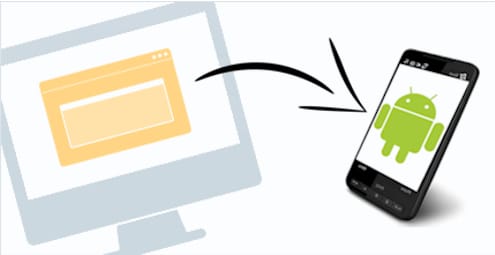
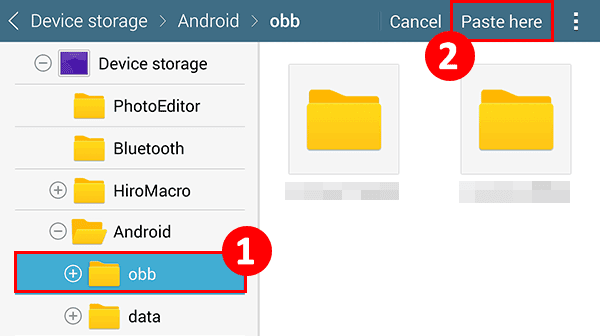
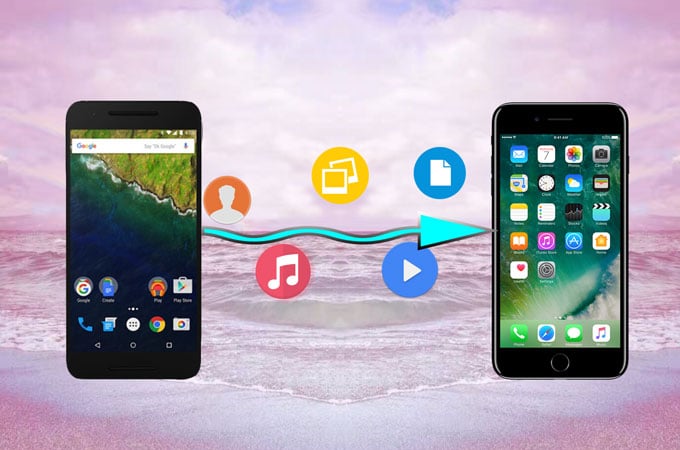
Please 280 bc chiya